【Jamf Pro】如何於 Jamf Pro MDM Mobile Devices 中將使用者資訊自動載入至 Microsoft Outlook App



若欲自動載入使用者資訊至Microsoft Outlook App中,必須先進行 LDAP Server 整合 或是 Inventory Preload 作業,將相關的使用者資訊與受控裝置進行關聯綁定!
操作步驟如下:
1. 進行 『LDAP Server 整合』 或是 『Inventory Preload』作業。
2. 將裝置進行註冊登記作業 (enroll)。
3. 於 ABM/ASM 中購買 【Microsoft Outlook App】。
4. 於 Jamf Pro MDM 中針對 Microsoft Outlook App 進行相關設置 (如 Distribution Method、Scope、Volume Content等等)。
5. 於 Microsoft Outlook App 中的 『App Configuration』分頁處,將下列資訊複製後並貼至於『Preferences』處的【空白欄位】中。
<dict>
<key>com.microsoft.outlook.EmailProfile.EmailAccountName</key>
<string>$FULLNAME</string>
<key>com.microsoft.outlook.EmailProfile.ServerHostName</key>
<string>outlook.office365.com</string>
<key>com.microsoft.outlook.EmailProfile.EmailAddress</key>
<string>$EMAIL</string>
<key>com.microsoft.outlook.EmailProfile.EmailUPN</key>
<string>$EMAIL</string>
<key>com.microsoft.outlook.EmailProfile.AccountDomain</key>
<string></string>
<key>com.microsoft.outlook.EmailProfile.ServerAuthentication</key>
<string>Username and Password</string>
<key>com.microsoft.outlook.EmailProfile.AccountType</key>
<string>BasicAuth</string>
</dict>
6. 待 Microsoft Outlook App 派送部署至受控裝置後,點選開啟 Microsoft Outlook App,此時即可看到其會自動帶出相關資訊,點選『新增帳戶』。
7. 於『密碼』處輸入【所屬帳號的密碼】後再點選『登入』即可!



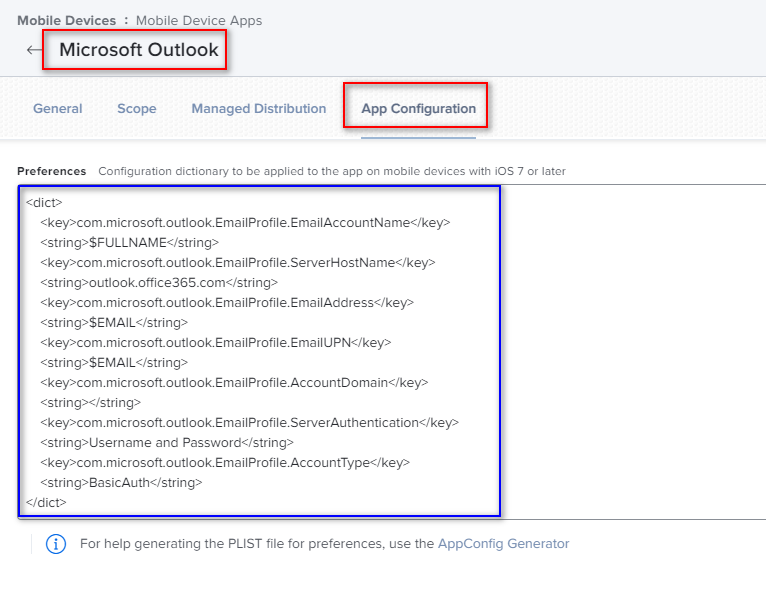
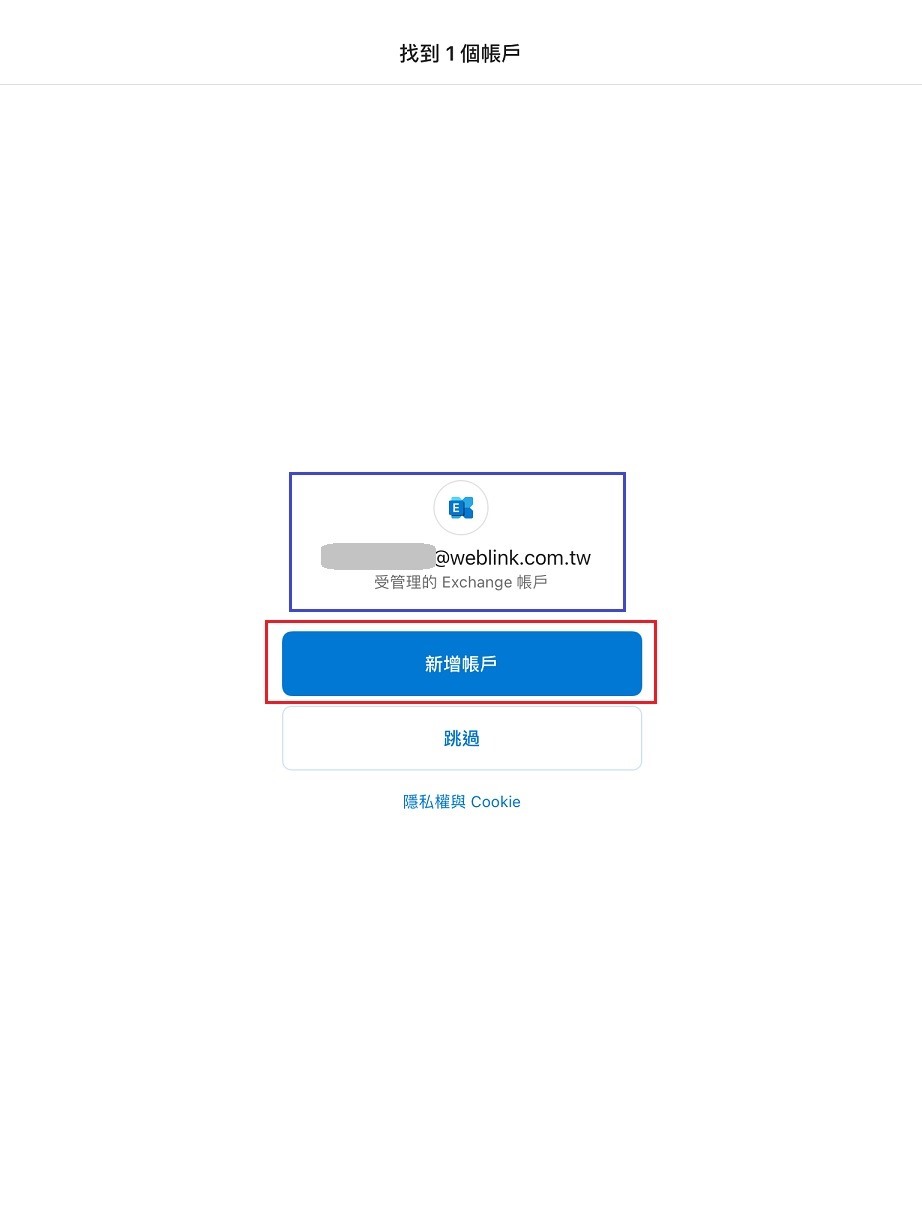
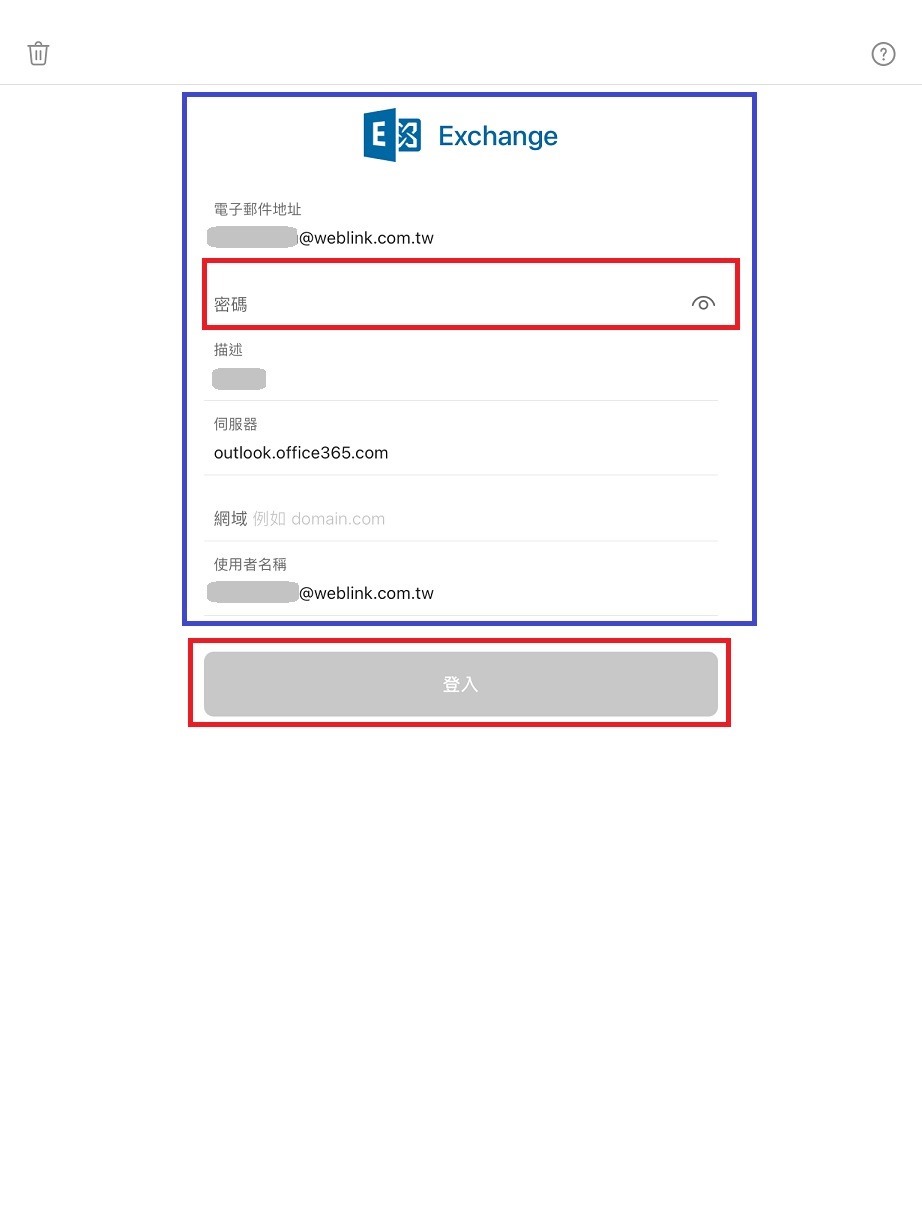
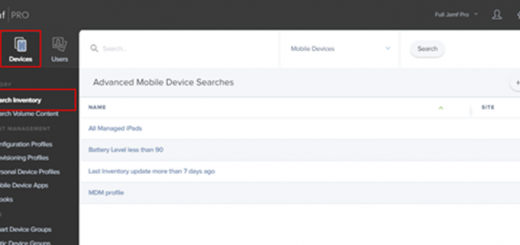
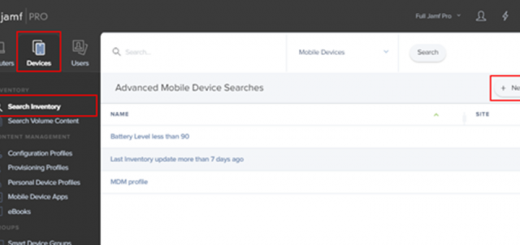
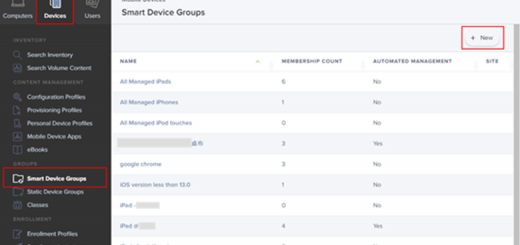

近期迴響