WVD 01 在 Windows 虛擬桌面中建立租用戶
WVD 01 在 Windows 虛擬桌面中建立租用戶
https://docs.microsoft.com/zh-tw/azure/virtual-desktop/tenant-setup-azure-active-directory
在 Windows 虛擬桌面中建立租用戶是建置桌面虛擬化解決方案的第一個步驟。 租用戶是包含一或多個主機集區的群組。 每個主機集區是由多個工作階段主機所組成,這些主機會在 Azure 中當作虛擬機器執行並向 Windows 虛擬桌面服務註冊。 每個主機集區也是由一或多個應用程式群組所組成,這些群組用來對使用者發佈遠端桌面和遠端應用程式資源。 透過租用戶,您可以建置主機集區、建立應用程式群組、指派給使用者,以及透過服務進行連線。
在本教學課程中,您將了解如何:
- 將 Azure Active Directory 權限授與給 Windows 虛擬桌面服務。
- 將 TenantCreator 應用程式角色指派給 Azure Active Directory 租用戶中的使用者。
- 建立 Windows 虛擬桌面租用戶。
要設定租用戶所需具備的項目
在開始設定 Windows 虛擬桌面租用戶之前,請確定您有下列項目:
- Windows 虛擬桌面使用者的 Azure Active Directory 租用戶識別碼。
- Azure Active Directory 租用戶中的全域管理員帳戶。
- 這也適用於為其客戶建立 Windows 虛擬桌面租用戶的雲端解決方案提供者 (CSP) 組織。 如果您在 CSP 組織中,則必須能夠以客戶的 Azure Active Directory 執行個體全域管理員身分登入。
- 系統管理員帳戶必須來自要在其中建立 Windows 虛擬桌面租用戶的 Azure Active Directory 租用戶。 此程序不支援 Azure Active Directory B2B (來賓) 帳戶。
- 系統管理員帳戶必須是公司或學校帳戶。
- Azure 訂用帳戶。
您必須已備妥租用戶識別碼、全域管理員帳戶和 Azure 訂用帳戶,才能讓教學課程所述的程序正常運作。
【授與權限給 Windows 虛擬桌面】 授與 Windows 虛擬桌面服務查詢 Azure Active Directory 的權限 【指派 TenantCreator 應用程式角色】 並將 TenantCreator 角色指派給使用者帳戶 【建立 Windows 虛擬桌面租用戶】 建立 Windows 虛擬桌面租用戶 |
【授與權限給 Windows 虛擬桌面】
進行 Windows 虛擬桌面伺服器應用程式的管理員同意流程
使用全域管理員帳戶登入 Windows 虛擬桌面同意頁面
開啟瀏覽器,並開始進行 Windows 虛擬桌面用戶端應用程式的管理員同意流程
【指派 TenantCreator 應用程式角色】
將 TenantCreator 應用程式角色指派給 Azure Active Directory 使用者,可讓該使用者建立與 Azure Active Directory 執行個體相關聯的 Windows 虛擬桌面租用戶。 您必須使用全域管理員帳戶來指派 TenantCreator 角色。
若要指派 TenantCreator 應用程式角色:
-
移至 Azure 入口網站 以管理 TenantCreator 應用程式角色。 搜尋並選取 [企業應用程式] 。 如果您正在處理多個 Azure Active Directory 租用戶,最佳做法是開啟私人瀏覽器工作階段,然後將 URL 複製並貼入位址列中。
在繼續建立您的 Windows 虛擬桌面租用戶之前,您需要兩項資訊:
- 您的 Azure Active Directory 租用戶識別碼 (或目錄識別碼)
- 您的 Azure 訂用帳戶 ID
【建立 Windows 虛擬桌面租用戶】
建立 Windows 虛擬桌面租用戶
既然您已授與 Windows 虛擬桌面服務查詢 Azure Active Directory 的權限,並將 TenantCreator 角色指派給使用者帳戶,您可以建立 Windows 虛擬桌面租用戶。
首先,下載並匯入 Windows 虛擬桌面的模組,以在您的 PowerShell 工作階段中使用 (如果您還沒這麼做的話)。
https://docs.microsoft.com/en-us/powershell/windows-virtual-desktop/overview
To quickly download and install the Windows Virtual Desktop PowerShell module, launch PowerShell as an administrator and run the following command:
PowerShellCopy
Install-Module -Name Microsoft.RDInfra.RDPowerShell
You may also need to import the Windows Virtual Desktop PowerShell module before running cmdlets:
PowerShellCopy
Import-Module -Name Microsoft.RDInfra.RDPowerShell
You can now run the Windows Virtual Desktop cmdlets. If you close your PowerShell session, you may need to re-import the module into any new session session.
Update
If you are using a previous version of the PowerShell module, you can update to the latest version by running the following command:
PowerShellCopy
Update-Module -Name Microsoft.RDInfra.RDPowerShell
This will result in a side-by-side installation. If you would prefer to have only one version installed on the system, uninstall the module then re-install.
透過此 Cmdlet,使用 TenantCreator 使用者帳戶登入 Windows 虛擬桌面:
PowerShell複製
Add-RdsAccount -DeploymentUrl "https://rdbroker.wvd.microsoft.com"
然後,建立與 Azure Active Directory 租用戶相關聯的新 Windows 虛擬桌面租用戶:
PowerShell複製
New-RdsTenant -Name <TenantName> -AadTenantId <DirectoryID> -AzureSubscriptionId <SubscriptionID>
以貴組織和租用戶相關的值取代以方括號括住的值。 您選擇用於新 Windows 虛擬桌面租用戶的名稱應該要是全域唯一的。 例如,假設您是 Contoso 組織的 Windows 虛擬桌面 TenantCreator。 您會執行的 Cmdlet 如下所示:
PowerShell複製
New-RdsTenant -Name Contoso -AadTenantId 00000000-1111-2222-3333-444444444444 -AzureSubscriptionId 55555555-6666-7777-8888-999999999999
您最好將系統管理存取權指派給第二名使用者,以免您遭到鎖定而無法進入自己的帳戶,或因為休假而需要讓某人在您不在時擔任租用戶的管理員。 若要指派管理員存取權給第二名使用者,請使用 <TenantName> 和 <Upn> (請將這兩項取代為您的租用戶名稱和第二名使用者的 UPN) 來執行下列 Cmdlet。
PowerShell複製
New-RdsRoleAssignment -TenantName <TenantName> -SignInName <Upn> -RoleDefinitionName "RDS Owner"
New-RdsRoleAssignment -RoleDefinitionName “RDS Owner” -UserPrincipalName lucas.yu@mumn.net -TenantGroupName “Default Tenant Group” -TenantName mumn.net
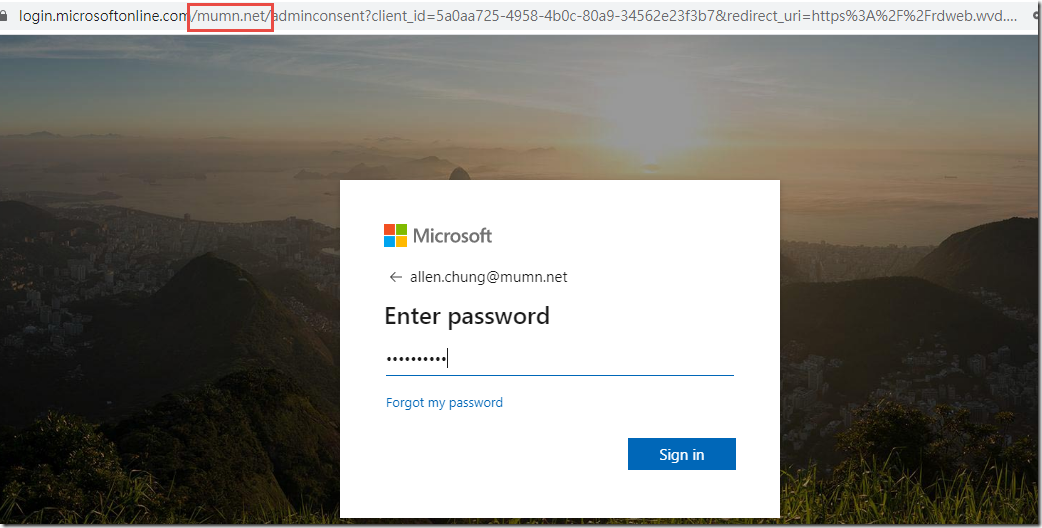
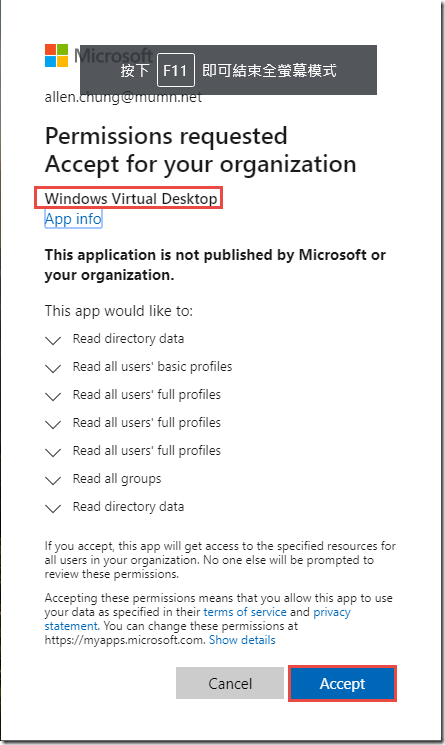
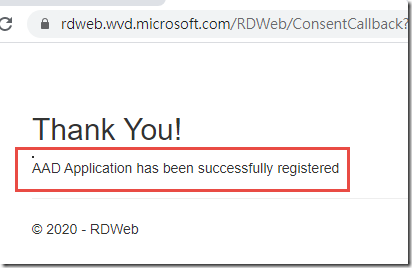
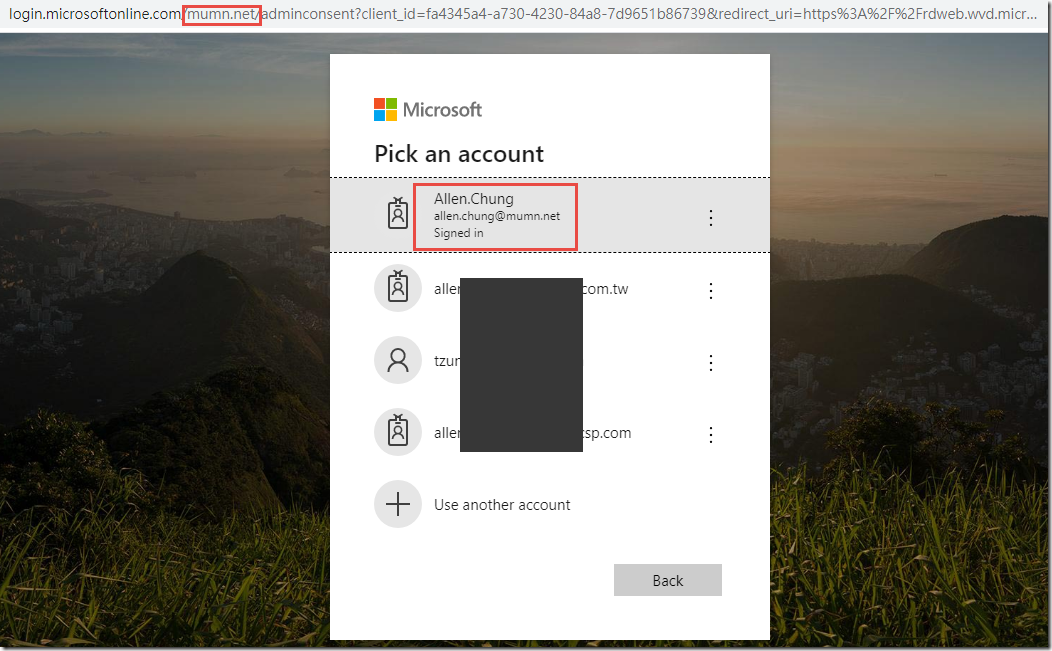
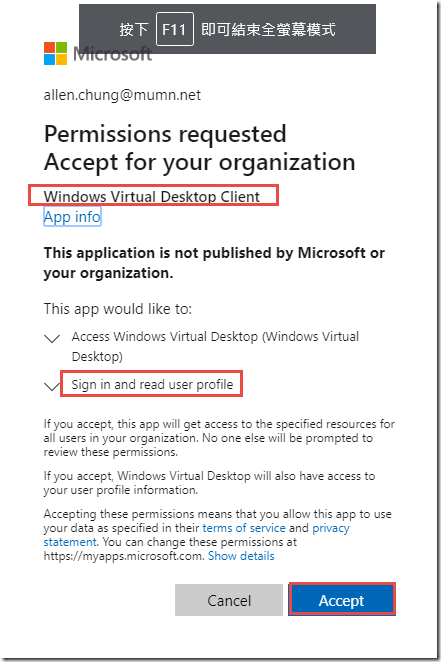

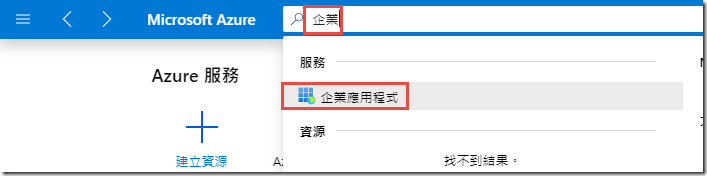
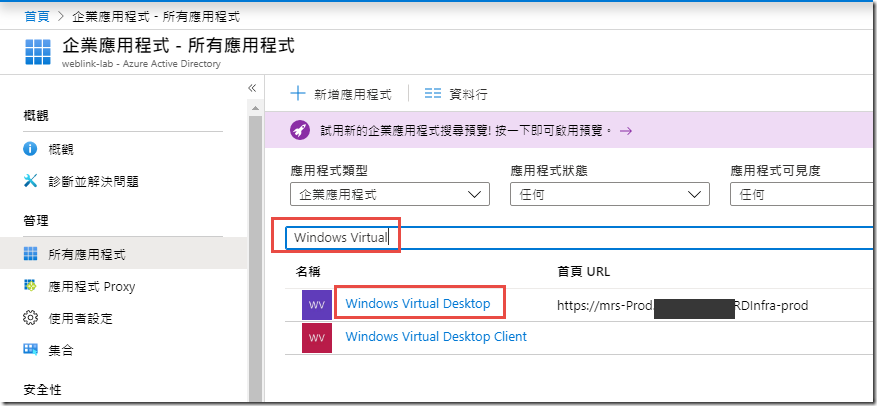
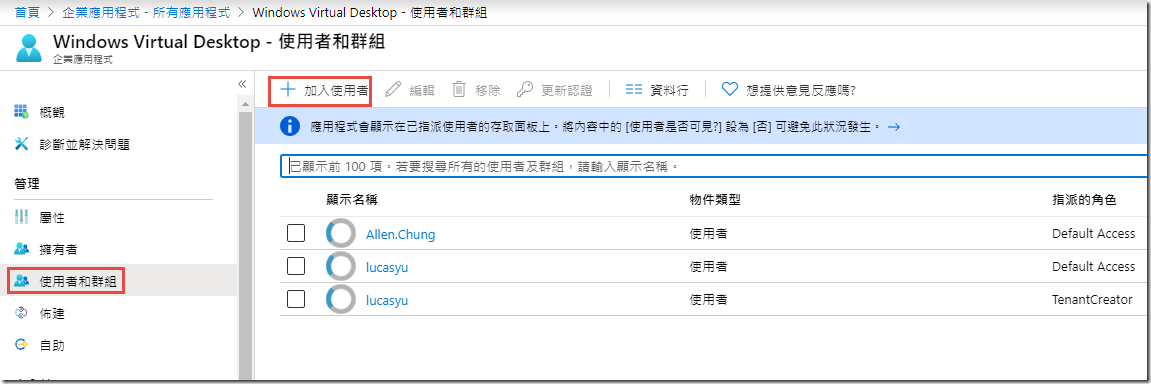
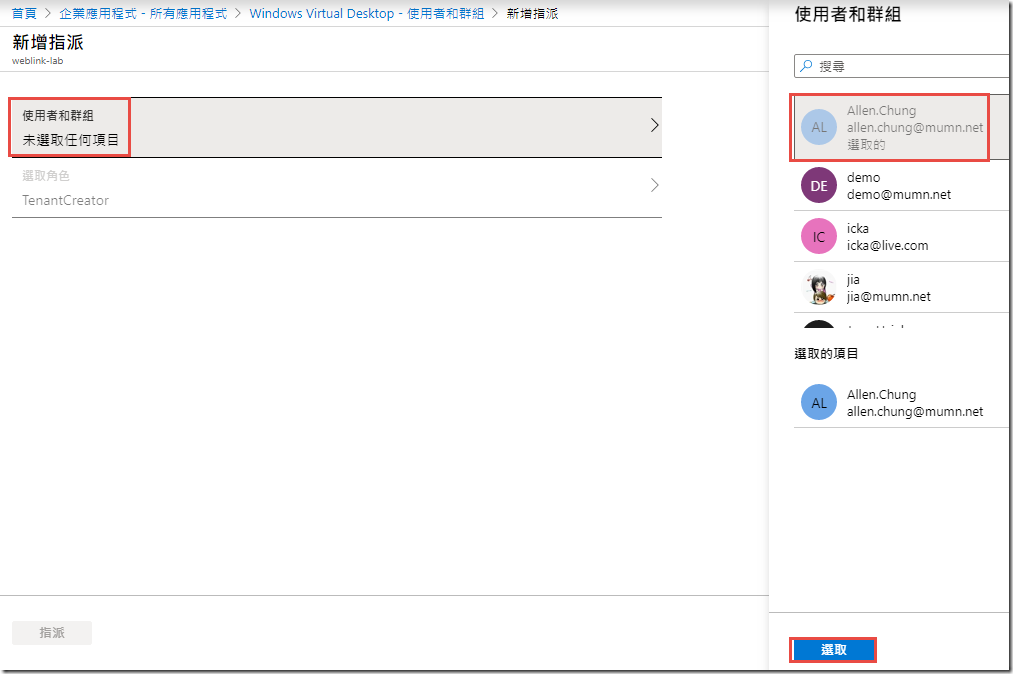
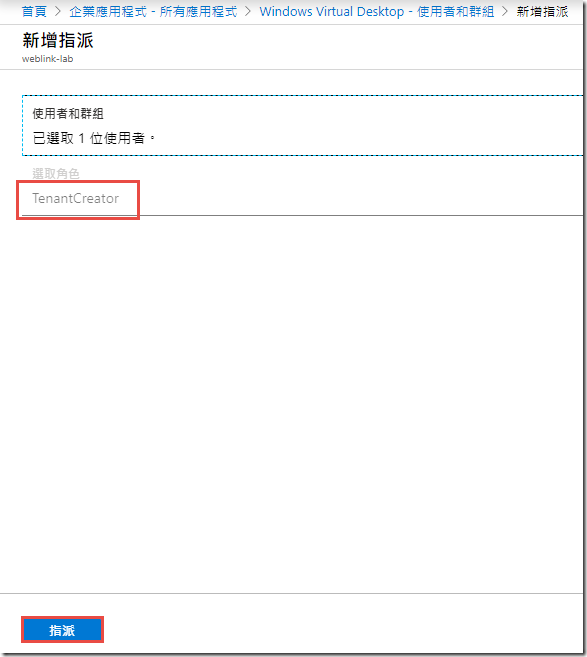
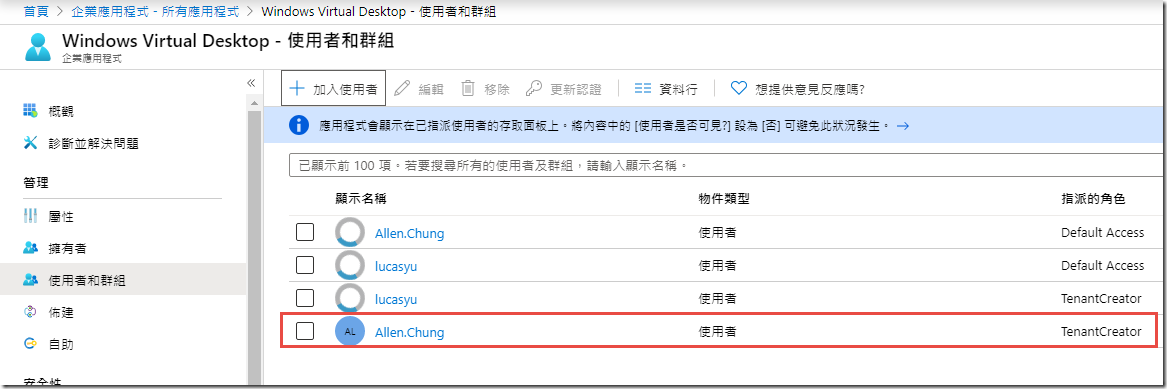
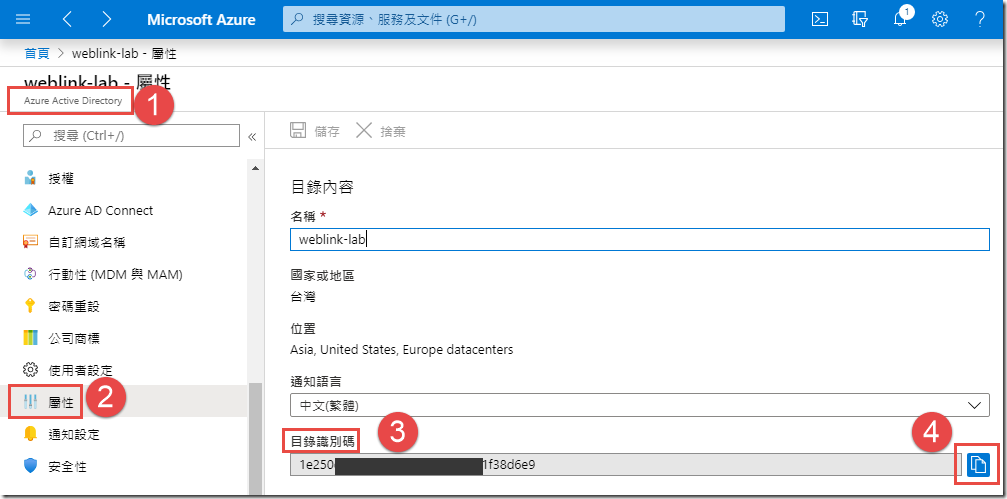
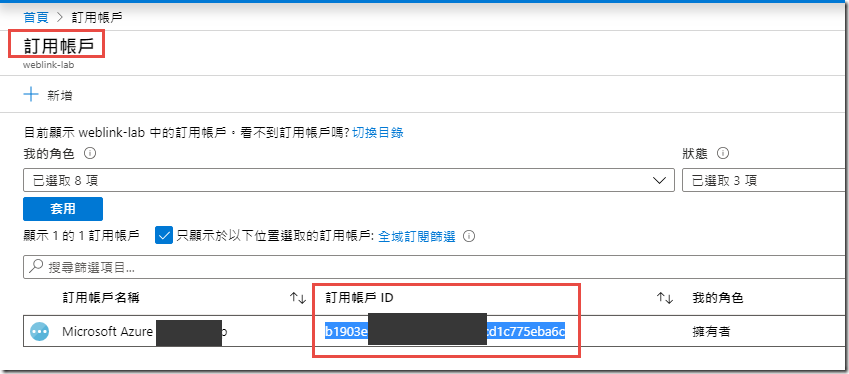
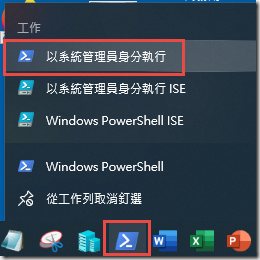
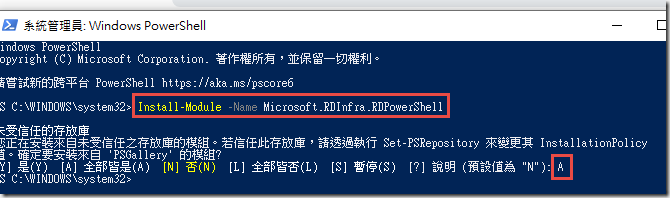

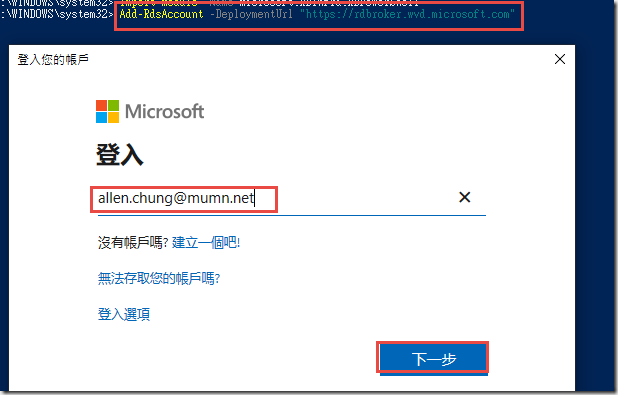
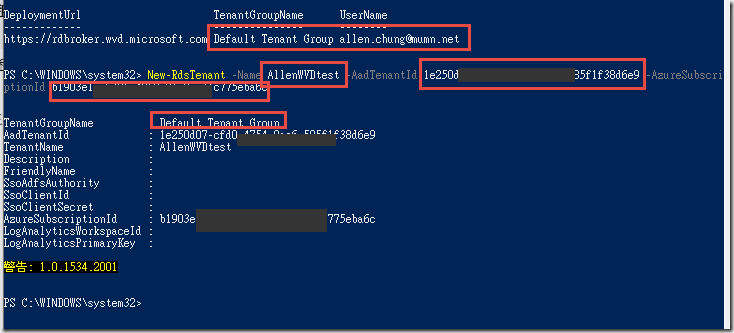

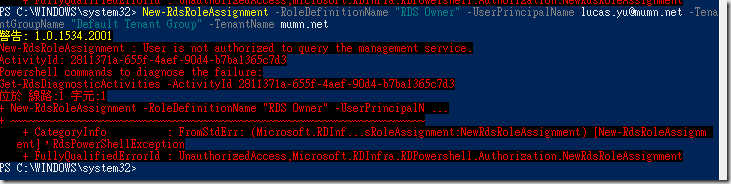

近期留言