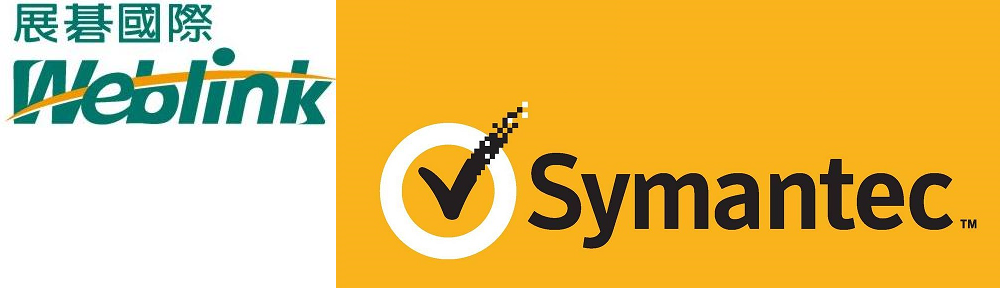http://www.symantec.com/business/support/index?page=content&id=TECH198989&actp=search&viewlocale=en_US&searchid=1383297176511
Problem
Symantec pcAnywhere 12.5.5 build 1206 is the latest available build. This update is only to be applied to a machine with pcAnywhere 12.5 sp4 (Build 1086) already installed.
Cause
Issue 1: The pcAnywhere application stops responding when you select a host to launch with Windows or make any changes in the running host that require the host computer to be restarted.
While connecting to the host computer, the pcAnywhere application displays the following message:
“An error occurred while starting of pcAnywhere. Please try to restart pcAnywhere…”
or
“pcAnywhere Main Module has encountered a problem and needs to close. We are sorry for the inconvenience.”
http://www.symantec.com/docs/TECH190695
Issue 2: You cannot connect to the host computer using the pcAquickconnect application that is installed on the client computer.
While connecting to the host computer, the pcAquickconnect application displays the following message:
“pcAQuickConnect.chf file is not a valid pcAnywhere file.”
http://www.symantec.com/docs/TECH189097
Issue 3: Connection made by the client computer to the host computer cannot be established within the stipulated timeout period of 15 seconds using the pcAnywhere application.
While connecting to the host computer, the pcAnywhere application displays the following message:
“The selected computer is not responding. Connection cannot be made.”
http://www.symantec.com/docs/TECH188183
Issue 4: While upgrading to the pcAnywhere application 12.5 SP4 (version 12.5.5 build 1086), the caller files are not upgraded because of which the pcAnywhere Host Service fails to run.
After upgrading to pcAnywhere version 12.5 SP4 (version 12.5.5 build 1086), the Symantec pcAnywhere Host Service fails to run, or a host item (*.BHF) will not launch. Also, any attempts to open the host properties and view the caller items (*.CIF) within the host properties will result in a file read error.
http://www.symantec.com/docs/TECH191515
Issue 5: The host IP address is not updated after the host is restarted or when the connection to the host computer is made.
http://www.symantec.com/docs/TECH198533
Issue 6: Black or gray screen appears on new installation of pcAnywhere application or during authentication while connecting a remote system to a host computer after the new installation.
For more information, see the following article:
http://www.symantec.com/docs/TECH197172
Issue 7: The host computer that is configured for conferencing with no encryption requests for a “symmetric” encryption level when connected.
While connecting to the host computer with no encryption, the pcAnywhere application displays the following message:
“The encryption level for this connection has been raised. Host has requested the encryption level: Symmetric”
Issue 8: The host computer that is configured for conferencing displays a warning that it will be configured for no encryption and will stay at AES 256 when that host is launched and connected to.
On enabling the conferencing feature of a host computer that is set at the default configuration AES 256, the following error message is displayed after which the host computer will be restarted:
“Disabling encryption. Encryption is not supported for conferencing hosts.”
http://www.symantec.com/docs/TECH197098
Issue 9: Old version of awechomod.sys file is provided in pcAnywhere version 12.5 SP4.
http://www.symantec.com/docs/TECH111055
Solution
The update installer .exe is attached below if needed to install manually or this update can also be applied by running Live Update from the Software. The readme file is attached below.
How to run live update from with in pcAnywhere
1. Open the full pcAnywhere program.
2. Navigate to the Help menu then About Symantec pcAnywhere
3. Confirm what the current version and build number, Click OK
4. Navigate to the Help menu then LiveUpdate…
5. From with in the Live update window click Start
6. Click OK when done
Once live update is complete you may be prompted to reboot. If prompted please reboot as soon as possible after the reboot is completed perform the above steps again until there are no updates available