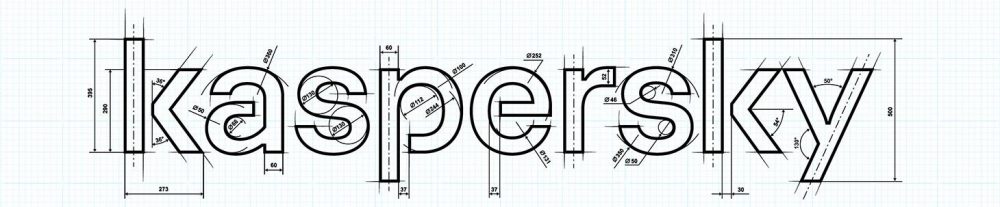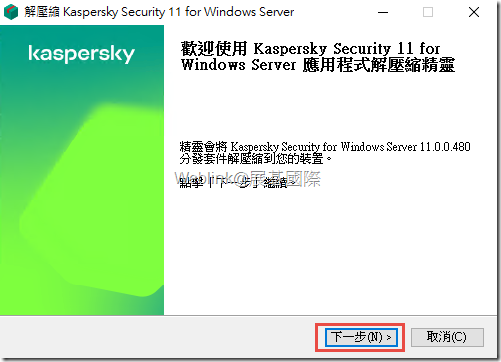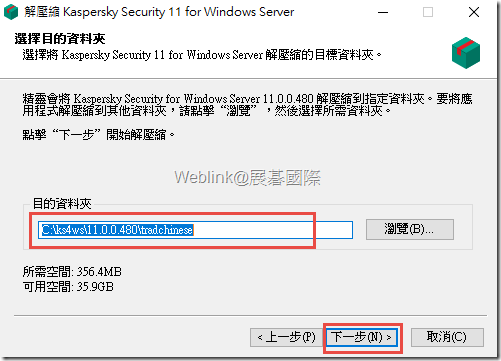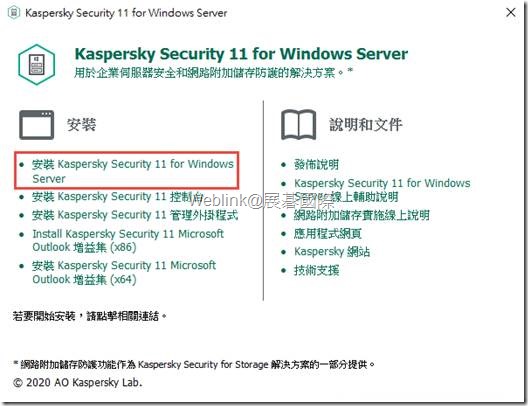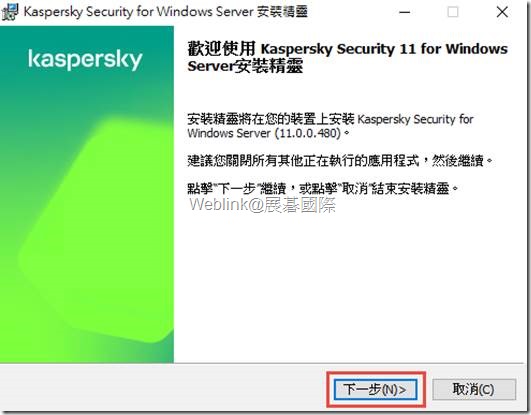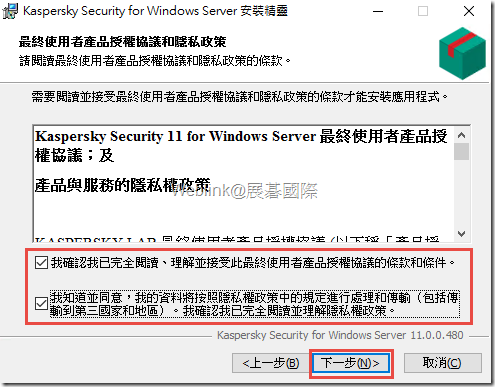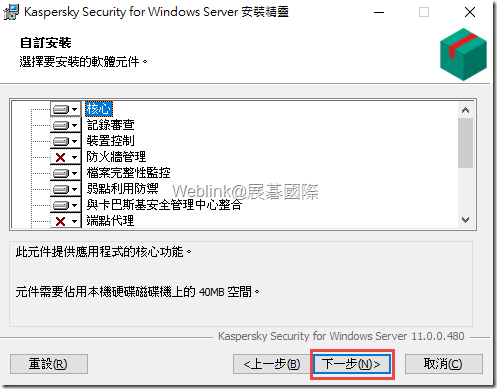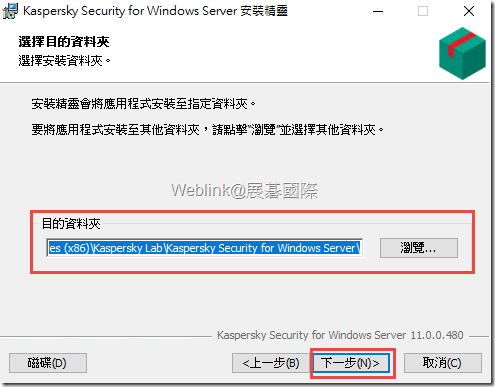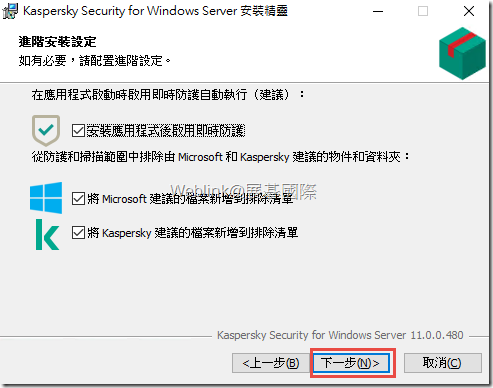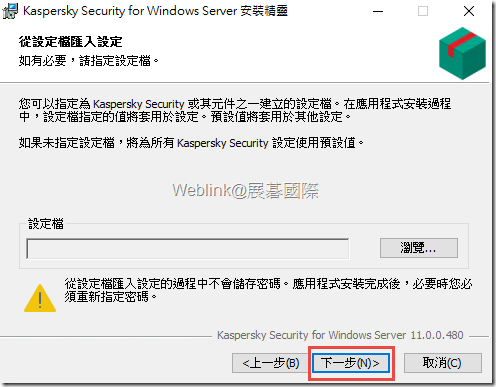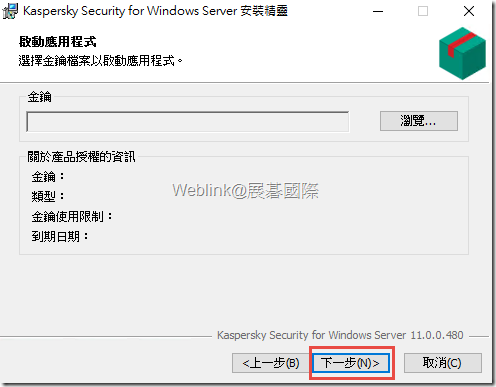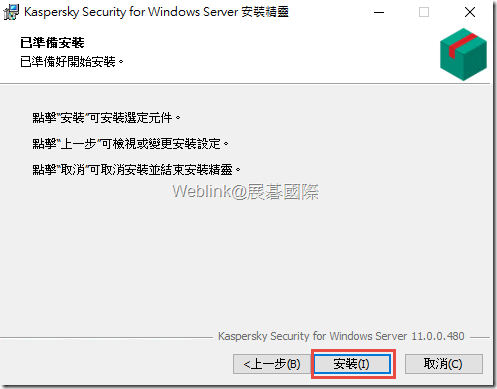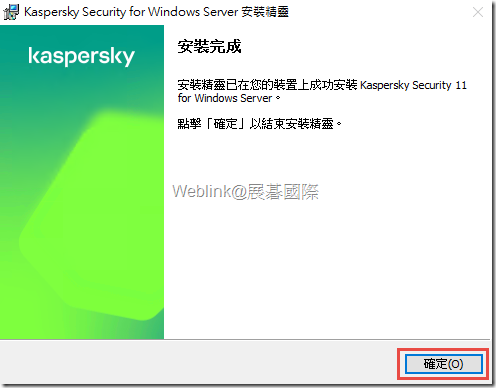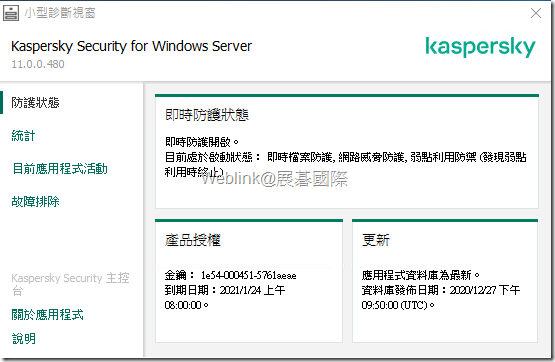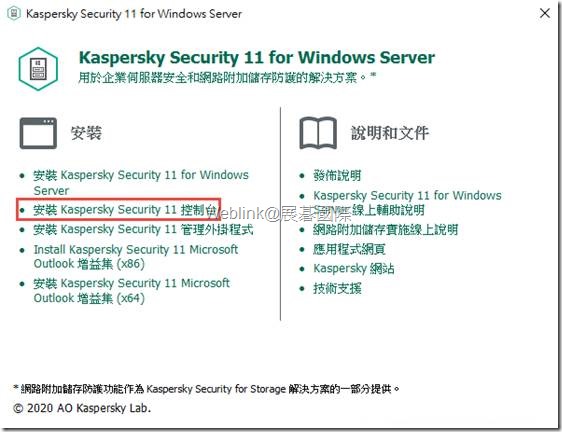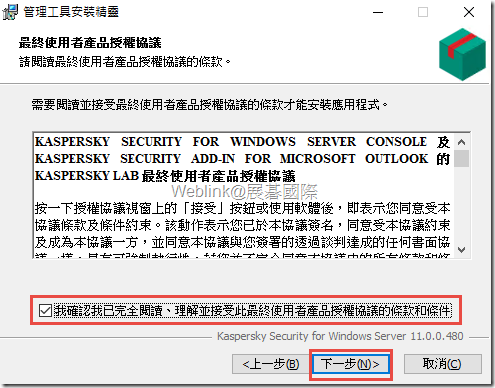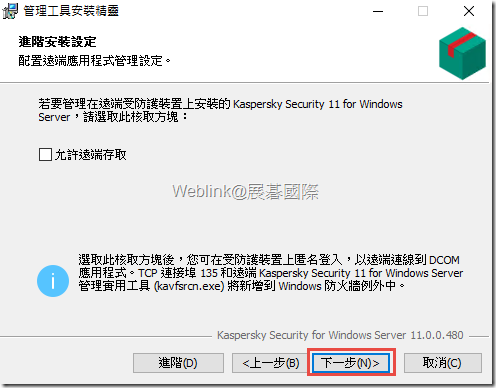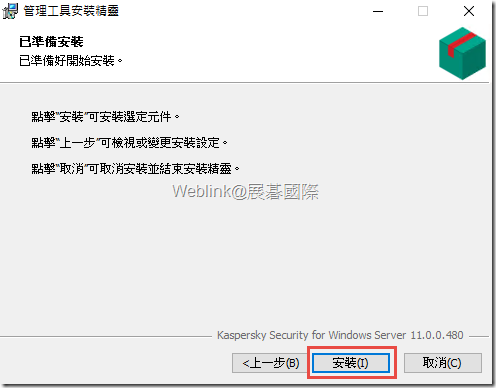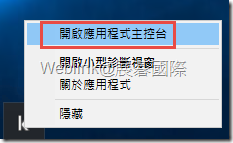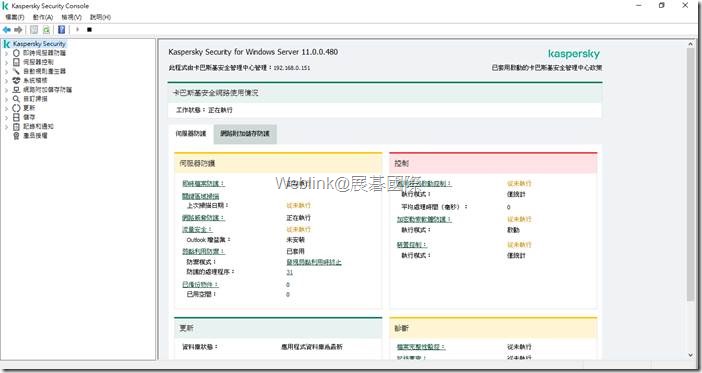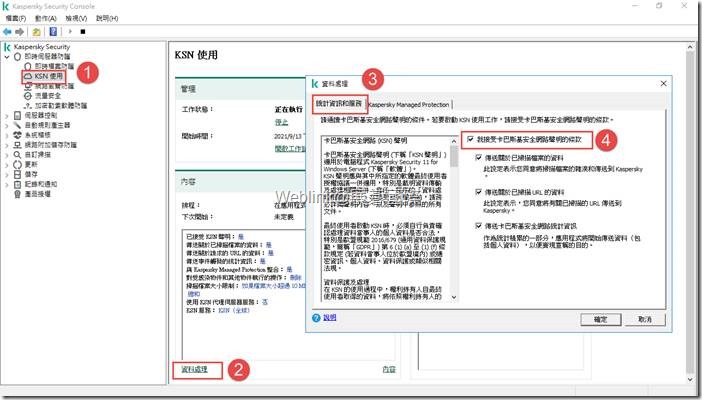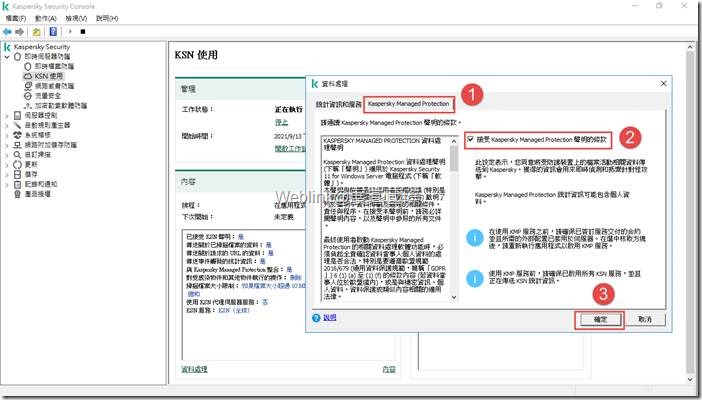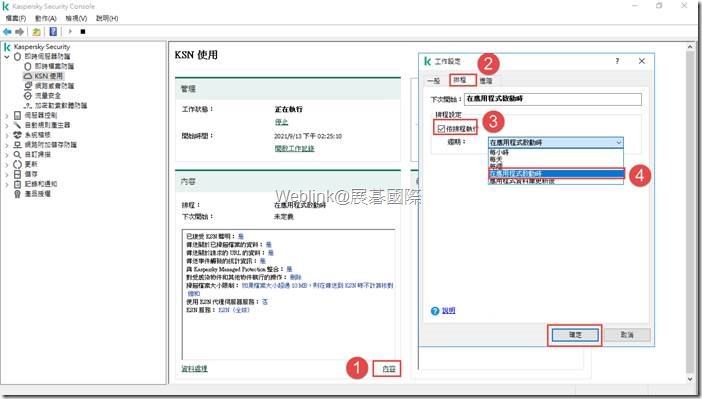操作範圍:Server 2003 ~ Server 2019 (適用Server OS系列)
伺服器的硬體需求一般需求:
- 與 x86/64 相容的單核或多核系統
磁碟空間需求:
- 用於安裝所有應用程式元件:100 MB
- 用於下載和儲存病毒防護資料庫:2 GB(建議)
- 用於在隔離和備份儲存物件:400 MB(建議)
- 用於儲存記錄:1 GB(建議)
最低需求:
- 處理器:1.4 GHz 單核
- 記憶體:1 GB
- 磁碟:4 GB 可用空間
建議需求:
- 處理器:2.4 GHz 四核
- 記憶體:2 GB
- 磁碟:4 GB 可用空間
伺服器的軟體需求:
- Windows Server 2003 Standard / Enterprise / Datacenter SP2 或更高版本
- Windows Server 2003 R2 Foundation / Standard / Enterprise / Datacenter SP2 或更高版本
- Windows Server 2008 Standard / Enterprise / Datacenter SP1 或更高版本
- Windows Server 2008 Core Standard / Enterprise / Datacenter SP1 或更高版本
您可以在執行以下 64 位元 Microsoft Windows 作業系統的伺服器上安裝 Kaspersky Security for Windows Server:
- Windows Server 2003 Standard / Enterprise / Datacenter SP2 或更高版本
- Windows Server 2003 R2 Standard / Enterprise / Datacenter SP2 或更高版本
- Windows Server 2008 Core Standard / Enterprise / Datacenter SP1 或更高版本
- Windows Server 2008 Standard / Premium SP1 或更高版本
- Microsoft Small Business Server 2008 Standard / Premium
- Windows Server 2008 R2 Foundation / Standard / Enterprise / Datacenter SP1 或更高版本
- Windows Server 2008 R2 Core Standard / Enterprise / Datacenter SP1 或更高版本
- Windows Hyper-V Server 2008 R2 SP1 或更高版本
- Microsoft Small Business Server 2011 Essentials / Standard
- Microsoft Windows MultiPoint Server 2011 Standard / Premium
- Windows Server 2012 Foundation / Essentials / Standard / Datacenter
- Windows Server 2012 Core Foundation / Essentials / Standard / Datacenter
- Microsoft Windows MultiPoint Server 2012 Standard / Premium
- Windows Storage Server 2012
- Windows Hyper-V Server 2012
- Windows Server 2012 R2 Foundation / Essentials / Standard / Datacenter
- Windows Server 2012 R2 Core / Foundation / Essentials / Standard / Datacenter
- Windows Storage Server 2012 R2
- Windows Hyper-V Server 2012 R2
- Windows Server 2016 Essentials / Standard / Datacenter
- Windows Server 2016 MultiPoint
- Windows Server 2016 Core Standard / Datacenter
- Microsoft Windows MultiPoint Server 2016
- Windows Storage Server 2016
- Windows Hyper-V Server 2016
- Windows Server 2019 Essentials / Standard / Datacenter
- Windows Server 2019 Core
- Windows Storage Server 2019
- Windows Hyper-V Server 2019
在 Windows Server 2003 或 Windows Server 2003 R2 上安裝 Kaspersky Security for Windows Server 前,請下載並安裝 KB2868626 更新。
先行下載安裝應用程式。
Step1. 點選安裝套件” ks4ws_11.0.0.480_zh-Hant”進行解壓縮。
Step2. 預設解壓縮路徑:C:\ks4ws\11.0.0.480\tradchinese,點選下一步。
Step3. 點選”安裝Kaspersky Security 11 for windows Server”。
Step4. 點選下一步。
Step5. 勾選同意條款,點選下一步。
Step6. 安裝前病毒掃描,可直接點選下一步。
Step7. 安裝元件,點選下一步。
Step8. 安裝的檔案路徑,點選下一步。
Step9. 建議同意以下排除路徑,點選下一步。
Step10. 點選下一步。
Step11. 匯入授權,點選下一步。
Step12. 點選安裝。
Step13. 安裝完成,點選確認。
Step14. 安裝完成。
Step15. 需要主控台需另外進行安裝,點選”安裝Kaspersky Security 11 控制台”。
Step16. 點選下一步。
Step17. 同意條款,點選下一步。
Step18. 點選下一步。
Step19. 點選安裝。
Step20. 即可開啟主控台
Step21. 主控台畫面。
Step22. 點選KSN使用→資料處理→統計資訊和服務→接受同意條款。
Step23. 點選Kaspersky Managed Protection→勾選接受同意條款。
Step24. 點選內容→排程→依排程執行→在應用程式啟動時。